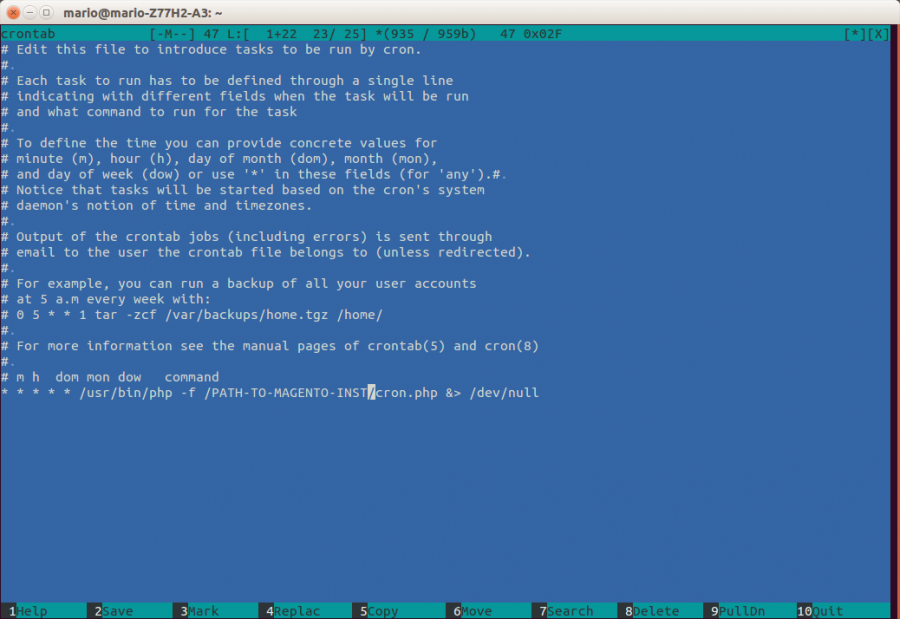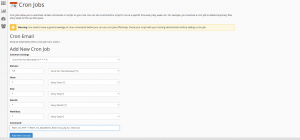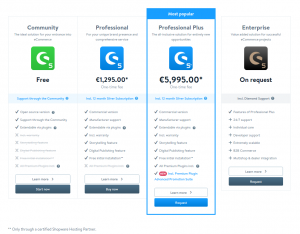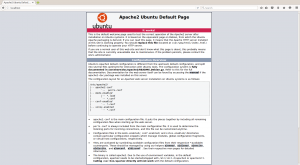What is Stremio?
Stremio as such is a simple media player and aggregator, but with a little magic and a couple of addons, it turns into a fantastic streaming service that combines all the benefits of other services (Netflix, Hulu, Disney+, Prime, Max, Apple TV+, etc., but also its other content) unavailable on other services).
The interface is similar to Netflix, the quality is available according to your wishes (including 4k DV/HDR), subtitles are available and easy to set, i.e. they are downloaded by default with OpenSubtitles (but other sources can be set as well).
Stremio signup and installation
Register on the site (free) and download the software. The easiest way to do the installation is through Windows software, and after the initial setup, everything will be automatically synchronized with the TV and other devices.
Open the installed Stremio and open Installed Addons (puzzle icon), My Addons, and I recommend deleting everything EXCEPT: Cinemeta, OpenSubtitles V3, Local Files.
Real Debrid signup and registration
Real Debrid is a paid service that is practically necessary for this to work, for the reason that it enables maximum download speeds on movies/series that you start. So with Real Debrid, there is no buffering or problem even with 4k HDR content, of course if your internet is capable enough for the selected quality. In addition, it is used for encryption, that is, the ISP cannot monitor what you do with Internet traffic – this part is admittedly less important in HR, because nothing is checked anyway. But for, say, Germany, it is very important.
register, then go to Premium offers and pay for one of the Premium packages – 6 months cost 16 EUR.

Torrentio installation
Torrentio is an addon for Stremio that is behind the whole story – in combination with Real Debrid, it enables torrents with maximum speeds that you actually download from RD servers and not from peers.
– go to Torrentio Configurator Options: – Providers: ALL SELECTED – Sorting: By quality then seeders – Priority foreign language: if you watch in English, None. If you want another language, select it here – Exclude qualities/resolutions: I ticked Cam, Screener, 480p and 3D. If you have slow internet or a worse TV, feel free to click and say 4k, and/or Dolby Vision, HDR. – Max results per quality. All results – Video size limit: No limit – Debrid provider: select REAL DEBRID – enter the Real Debrid API key (if you are logged in to RD and have Premium, you can find it at: RD API token) – Debride options: select the first two – press Install, confirm. The Stremio app opens and the Addon is installed.
Additional Addon – CyberFlix – catalog organizer
- This is, for example, a basic addon for organizing the Stremio homepage. It will show, depending on the settings, eg Netflix movies popular, Netflix movies new, Netflix Series popular, Netflix series new, etc. – go to CyberFlix configurator, press Setup – select the catalogs you want, according to your preferences, press Next – on the next page, you can drag and drop to reorder them, that is, decide the order in which they will be displayed – on the next page, enter the RPDB API Key – t0-free-rpdb – this will add the IMDB/Rotten Tomatoes/MetaCritic rating to most movies/series from the catalog. Extremely useful – and finally, click Install, confirm.
And that’s the end of the basic setup. All possible content at a negligible price. I hope that the instructions will be of help to someone, I have already transferred half of my family and friends to this and they are all delighted.
this was the basic instruction, there are all kinds of other possibilities, additional addons and customization. For example, I use integration with Trakt (a platform for watching and rating movies/series) and various dynamic lists (recommendations based on my ratings/favorite movies and series, Watchlist, top 10 movies of the week, Latest TV shows, etc.). If there is a need/interest, I can talk a little about that. There are also all kinds of addons for, for example, porn, Youtube, certain Live channels, etc., but I haven’t used them yet.
P.S. The link for Real Debrid is my referral link, so there you go, thx for the support if you register through it. I get 5 days free per person for the first premium registration.